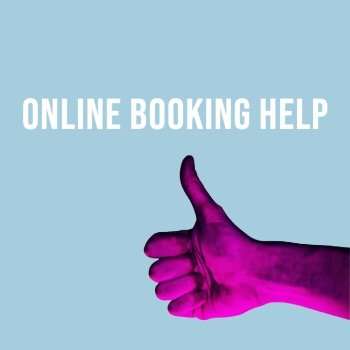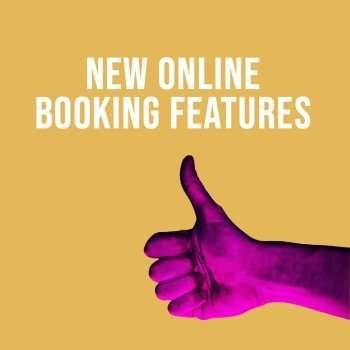Top 5 tips for client accounts

#Tip 1 – Reschedule the date of your booking
If you receive booking confirmations by email, most will include a button containing a link at the bottom of your email that says View or change my appointment. You can click on this link or log in to Client Login to reschedule or cancel a booking.
Once logged in go to the My Appointment section you will be able to see all of your upcoming appointments and reschedule.
Note that online amends are not possible 48 hours before an appointment.
#Tip 2 – Check out faster and securely with cardless checkout.
For your convenience, you can save your card with us and make use of cardless checkout. Clients with a saved card on their account can check out while in the chair and we’ll provide you with a digital receipt; no need to present your card!
You can manage your cards on your account via our website, or we can help clients to save a card at reception.
Cards are protected by the same level of security as your bank!
View our quick guide for adding a card a payment card
#Tip 3 – Try the Waitlist when you can’t find the appointment for the time and date you’d like
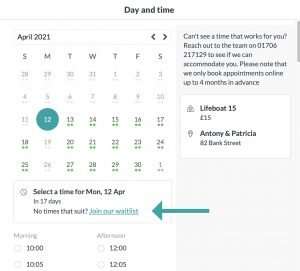 Looking for an appointment online and can’t find the perfect time?
Looking for an appointment online and can’t find the perfect time?
Select the ‘Join our waitlist’ link and online booking will open another page for you to enter your details and details of the appointment you’d like to have. Once you have finished entering your details, click Save and they’ll then be added to our waitlist.
If any time becomes available that suits your requirements, we’ll get in touch with you.
We keep waitlist registrations for 7 days, after which your request will be deleted.
#Tip 4 – Save ‘Client Login’ to your phone like an app!
iOS
1. Launch Safari and navigate to a website you frequently visit.
2. Tap the Bookmark icon at the bottom of the screen (it resembles a box with an upward-pointing arrow).
3. Tap Add to Home Screen.
Android
1. Launch Chrome for Android and open the website or web page you want to pin to your home screen.
2. Tap the menu button and tap Add to homescreen.
3. You’ll be able to enter a name for the shortcut and then Chrome will add it to your home screen.
#Tip-5 – Request your receipts by email or text
You can request a copy of your invoice by email – just ask when paying your bill. Receipts for electronic transactions are also available, these can be sent to you via email or SMS.